As Marc said in his post on this experience, which of course he published before me, he and I needed to do some work on a Word document together today. We started by emailing, but almost immediately realized we should just share it on our OneDrive. I was in browser at the time, but have since continued to co-author it in Word on my desktop. I’m not going to lie, I’ve had problems with the co-authoring experience in the past, but was keeping an open mind since Marc and I recently “upgraded” (not sure that’s the right word) to the “First Release for Current Channel (Office Insider Slow)” version of Office 2016. I’m having challenges with authentication since that happened but otherwise I’m liking some of the new features. Anyway, cutting to the chase I wanted to add some more insight to Marc’s post regarding some differences I saw when using the desktop version of Word in this co-authoring experience.
When I opened the document from my OneDrive sync’d folder on my desktop, it immediately asked me if I wanted to automatically share changes as they happened. I of course said “yes”, not sure why I wouldn’t.
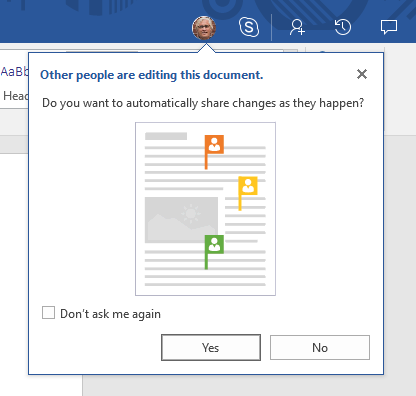
Note that the UI shows Marc’s smiling face, along with a “Skype” icon… make note that is linked to Skype for Business, so when you click on it that’s what pop’s up. Unlike the browser version where the chat window in integrated in the UI. I think this makes good sense for the desktop version, but it is different.
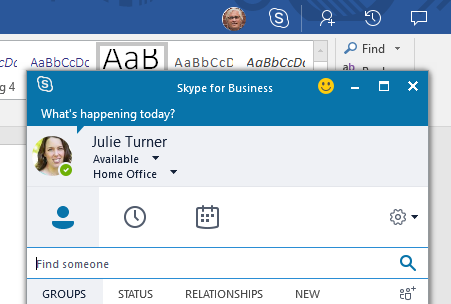
There’s then an icon to let you share with other people, and the “Activity” button. This one is interesting because it’s a much different experience than working in the browser. When you enable the desktop activity panel, you see a listing of “save” activities, and if you click on one of the historical activities it shows you that version of the document. You can then “Compare” or “Restore” it.
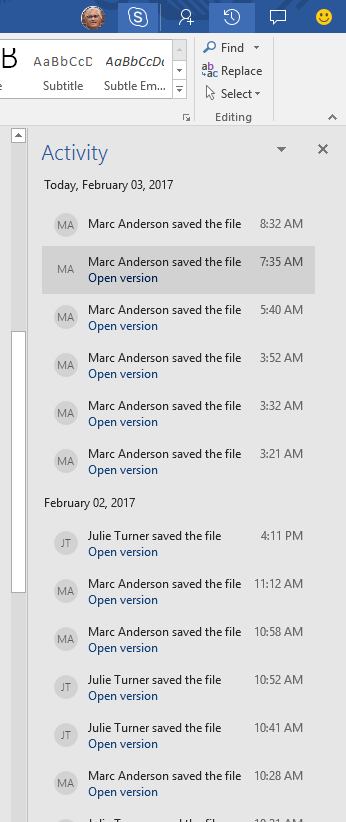

If you click on “Compare” you see a UI that shows you what revisions were made as well a three “views” of the document. Word has had this feature for a while when comparing to historical versions but it bears pointing out how much more robust the experience is on the desktop.
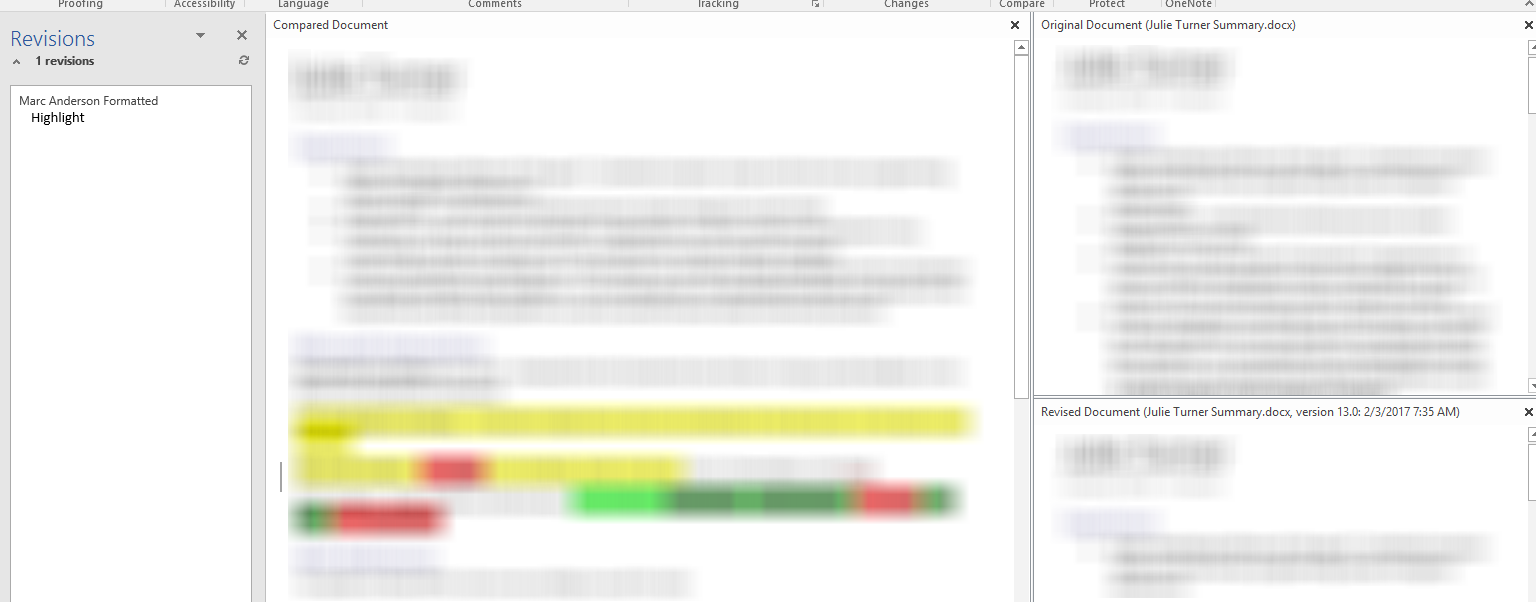
In the browser, you get a list of activities, but not the same level of functionality. Again, this makes sense but it’s worth noting.
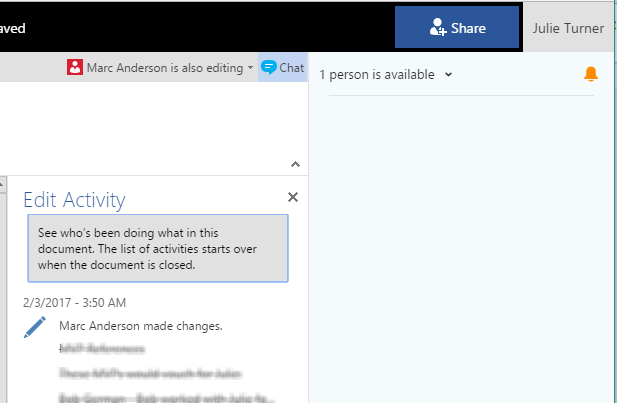
We further did a little test with this blog article by my sharing with him via the “Share” button in Word (desktop) and him being on his iPhone in Oslo with a Wi-Fi connection, and we’re having a pretty darn good experience. We both had to “save/sync” the document before he showed up as “editing” but I could see him editing real time from his phone. You can see from the image below that it showed he was working on this section, and when I tried to change a word in this section Word told me it was locked.
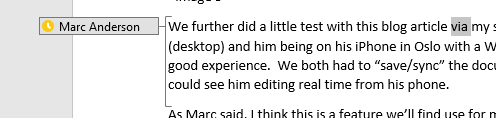
For reference, Marc provided these screen shots of his experience on his phone, pretty compelling I think.
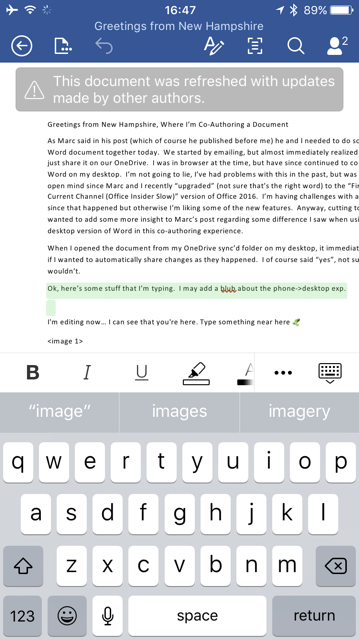
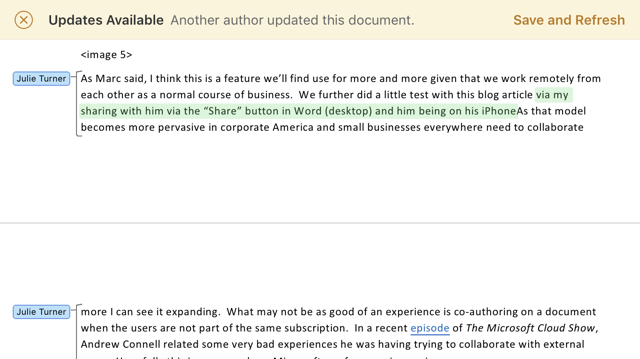
As Marc said, I think this is a feature we’ll find we use more and more given that we work remotely from each other as a normal course of business. As that model becomes more pervasive in corporate America and small businesses everywhere need to collaborate more I can see it expanding. What may not be as good of an experience is co-authoring on a document when the users are not part of the same subscription. In a recent episode of The Microsoft Cloud Show, Andrew Connell related some very bad experiences he was having trying to collaborate with external users. Hopefully this is an area where Microsoft can focus on improving soon.